Here is a guide for adding a Zimbra account to MAC mail via Exchange.
- Open Mac Mail and select Mail > Preferences.
- In the new window that appears, click the Accounts tab in the top menu bar and then click the plus (+) symbol in the lower-left corner.
-
Select Exchange and then click Continue.
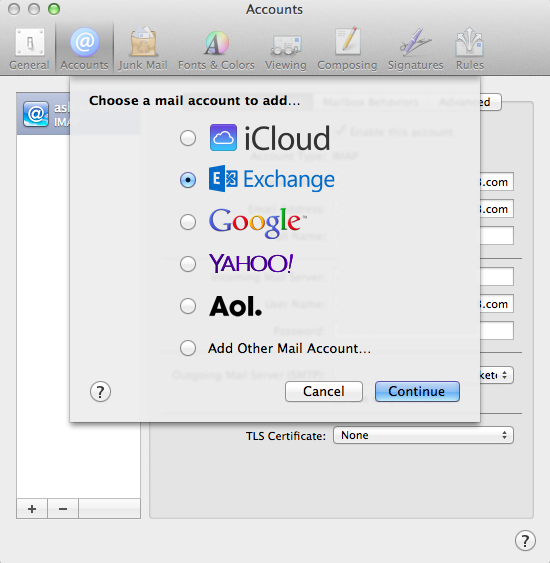
-
On the next page, enter your full name and your entire Microsoft Exchange email address and password. Then click Continue.
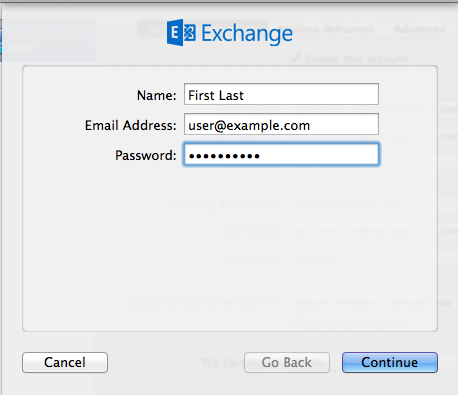
- Enter the following information and then click Continue:
- Description - Enter a descriptive name for your mail account (for example, Work Mail).
- User Name - Enter your entire email address.
- Password - Enter the password associated with the email account you are setting up.
- Server Address - Enter mail.zensystems.co.uk
- Server Address outbound (if asked) - smtp.protectedservice.net
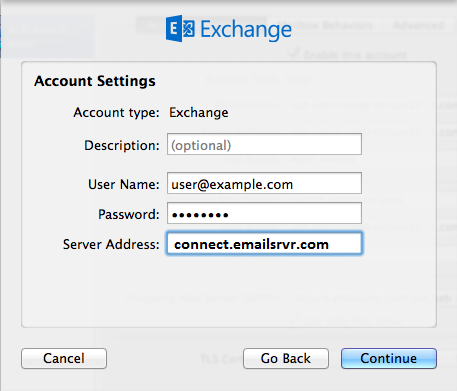
-
Confirm the settings and then click Continue.
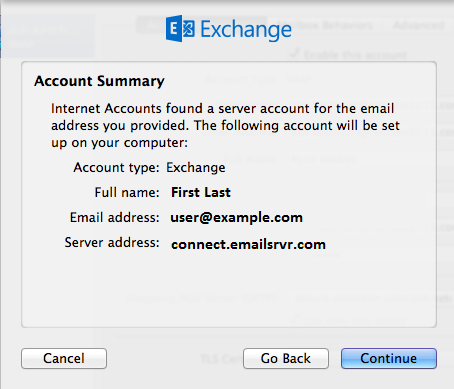
-
Choose any other options that you want to enable, and then click Done.
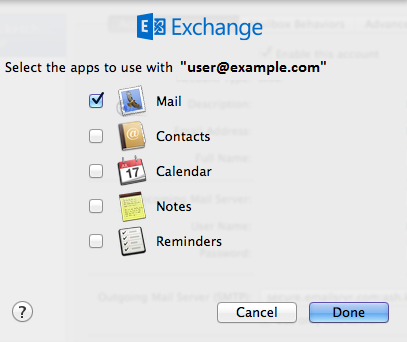
Your email account is now set up with Mac Mail.

Comments
0 comments
Please sign in to leave a comment.